by Nathan Loewen, Department of Religious Studies
Today is the final day for the entry of mid-term grades for lower-level courses. As a new faculty member at UA, I had already noted the provost’s blog entry on entering these grades. I teach a 100-level course, so I have until midnight tonight to do so. According to the FAQ posted by the University Registrar, this is a hard deadline. Don’t miss it! I have already gone about the business of entering the marks, and I want to share what I learned along the way.

To begin with, I was not entirely sure whether I had the grades I was looking for. I asked a senior colleague, who told me that I needed to enter letter grades for my students and offered an opinion about what seemed to be “right” way to convert percentages into letter grades. I then asked, just to be sure, whether that reflects the University’s grading policy. A vague answer was given, so I reviewed the UA Grade Terminology page, which still left me wondering how to convert students’ midterm performances into letter grades. That issue was later solved with the help of the Center for Instructional Technology (see below!).
To calculate the midterm grades, the grade book tool inside Blackboard Learn does provide a weighted current average. But it does not necessarily reflect how grades are allocated by my syllabus. Although some faculty may choose not use the grade book tool, this function seems a sensible one to have built-in for large-enrollment, lower-level courses. I asked my amazing GTA, Paul Eubanks, to go into the BBL grade center and pro-rate my course’s columns to match the syllabus. He was able to do so fairly quickly. After a telephone conversation with Paul, I confirmed the calculations.
My students’ names now had weighted grades out of 100 associated with their names. I felt ready to press the button, somewhere, to automatically upload those marks into the registrar’s database. But it was not entirely clear to me how to do so. I phoned another colleague, who explained to me that the “Midterm Grades” option appears at the bottom of each course’s “Faculty Detail Schedule” on myBama. After clicking on that link, I saw the button “Import Blackboard Learn Grades.” I clicked on it. A message appeared stating no such grades were found, and that I should contact blackboard.learn@ua.edu or dial 3532 for the Faculty Resource Center. And so I did just that.
Upon calling the FRC, an extremely helpful person there explained that the tutorial on Importing Grades into myBama from Blackboard needs further instructions on how to convert the “weighted total” column of a grade book into a newly-created column for myBama to read. Doing so was really easy by chatting with the friendly folks at the FRC.
Here is what to do: edit the title of the “weighted total” column to “Midterm,” and then select the “Import BlackBoard Learn Grades” option on myBama. Be careful to note, however, two conditions myBama requires to avoid rejecting your marks:
- The column name must be “Midterm” (capitalized “M” and only one word).
- The column must be converted to a letter grade.
How is this done? Click on the title of the column to both edit the column name and to change the primary display field to “letter.”
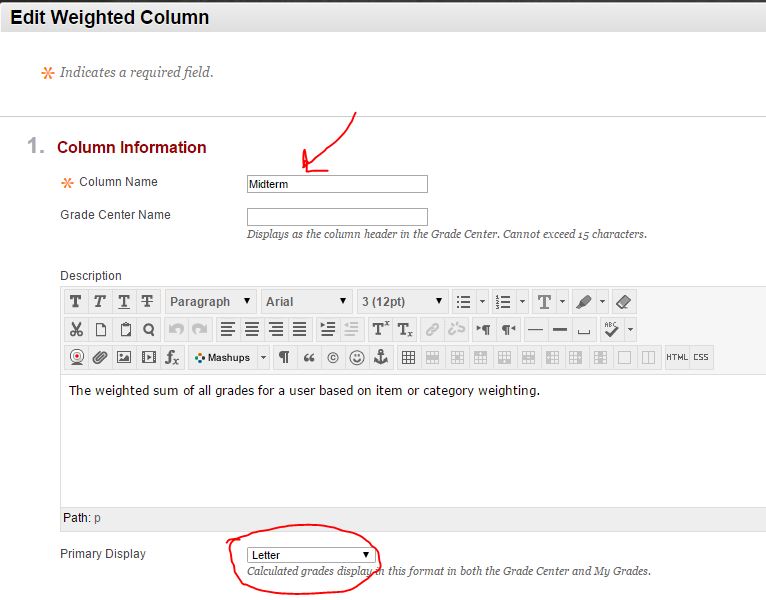
Since I was on the phone with the FRC, I inquired as to what sort of criteria were set for letter grades. All my concern about doing everything correctly was soon resolved! I was shown how to reveal the default settings:
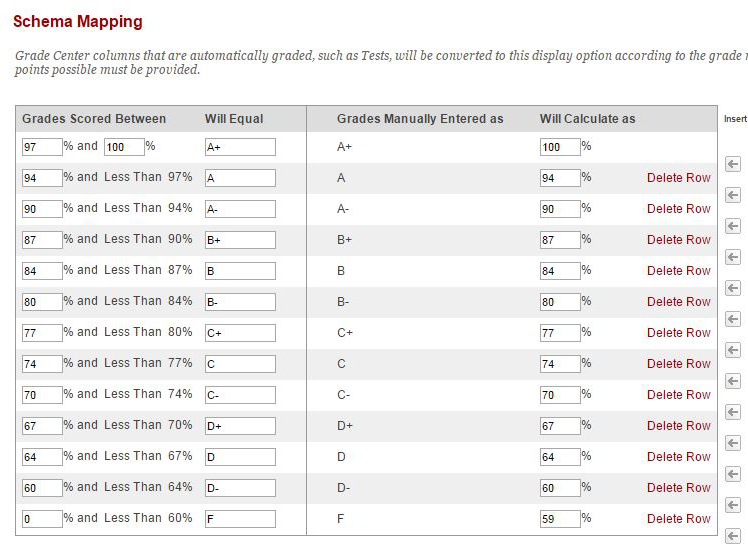
These settings can be changed by doing the following:
- Go to the full grade center.
- Select “manage,” roughly in the center of the screen.
- Select “Grading schemas” from the drop-down menu.
- Select “Letter” on the next screen.
- And then edit the grading schema to your requirements.
And after that was done, I wrote this blog post for the Teaching Hub!