by Nathan Loewen, Department of Religious Studies
The syllabus charts out the machinery that makes the grades: learning goals and objectives, assignments and the grading policy. Once the term begins, the supporting technology must be put into action.
Graded Assignments: Hard-Copy Vs. Digital

The advantages of hard-copy versus digital assignments vary. Plenty of storage hassles are avoided by grading and returning hard-copy assignments promptly. If your assignments have names and/or CWIDs — or worse, SSNs! — listed somewhere, then be sure to return this work so that the homework repository is the students’ responsibility. Otherwise, you must store any such work for two semesters after the course is over. If there’s a problem at the end, it’s the student’s responsibility to bring documentation to you, not your responsibility to keep it in order for the student.
All of this may be avoided by distributing and collecting assignments through Blackboard or UA Box.
UA Box: Find your students’ emails through your myBama class list, create a folder inside UA Box, and then send them a link that allows them to upload into the folder (but not access it).
Blackboard: Create an assignment by expanding the “course tools” on the left-side menu or from the “assessments” drop-down on the center menu bar. There are several useful aspects to using Blackboard for assignments:
- Creating an assignment immediately starts a column in your grade book.
- Rubrics can be created to make the grading process more transparent and efficient.
- Comments can be added while grading. Students (and you?) no longer need to interpret anyone’s handwriting.
- Late or missing assignments may be instantly identified. Notifications or reminders can be sent out quickly.
- Student information is kept confidential and private.
- You have access to support from the Center for Instructional Technology.
- No assignments get “lost,” either by you or the student.
Exams
Exam design is a complex process since students have multiple resources on hand to access answers. Relying upon exams for a course grade and/or cumulative assessment is a risky decision. Returning exams is not an issue if your objective is to see their work and conduct a formative assessment. Several teachers at UA have implemented innovations in their use of multiple-choice and hand-written exams. If you have access to a computer lab or deploy a lock-down browser, many of the advantages of using Blackboard assignments apply to exams.
Making Grades Available
Do not post grades publicly. Blackboard’s grade center manages the grading process in a way that protects students’ privacy. Note that the Center for Instructional Technology offers several Blackboard tutorials to help you out.
From my experience, there is one important consideration when using Blackboard’s grade book: “hide” your unfinished grade book columns until you are ready to “unhide” them for the entire class. If students discover someone else has a grade and they don’t, they think there must be an error. They will email you!
Uploading Grades to myBama
Financial aid for the next semester depends on grades being submitted on time!
The Registrar’s Office facilitates grade reporting, and they host a page with FAQs and key information about grades.
All 100- and 200-level courses are required to submit midterm grades, and all courses are required to submit final grades. Consult the academic calendar when you are creating your syllabus, and add this date into your personal calendar (along with a reminder one week prior!).
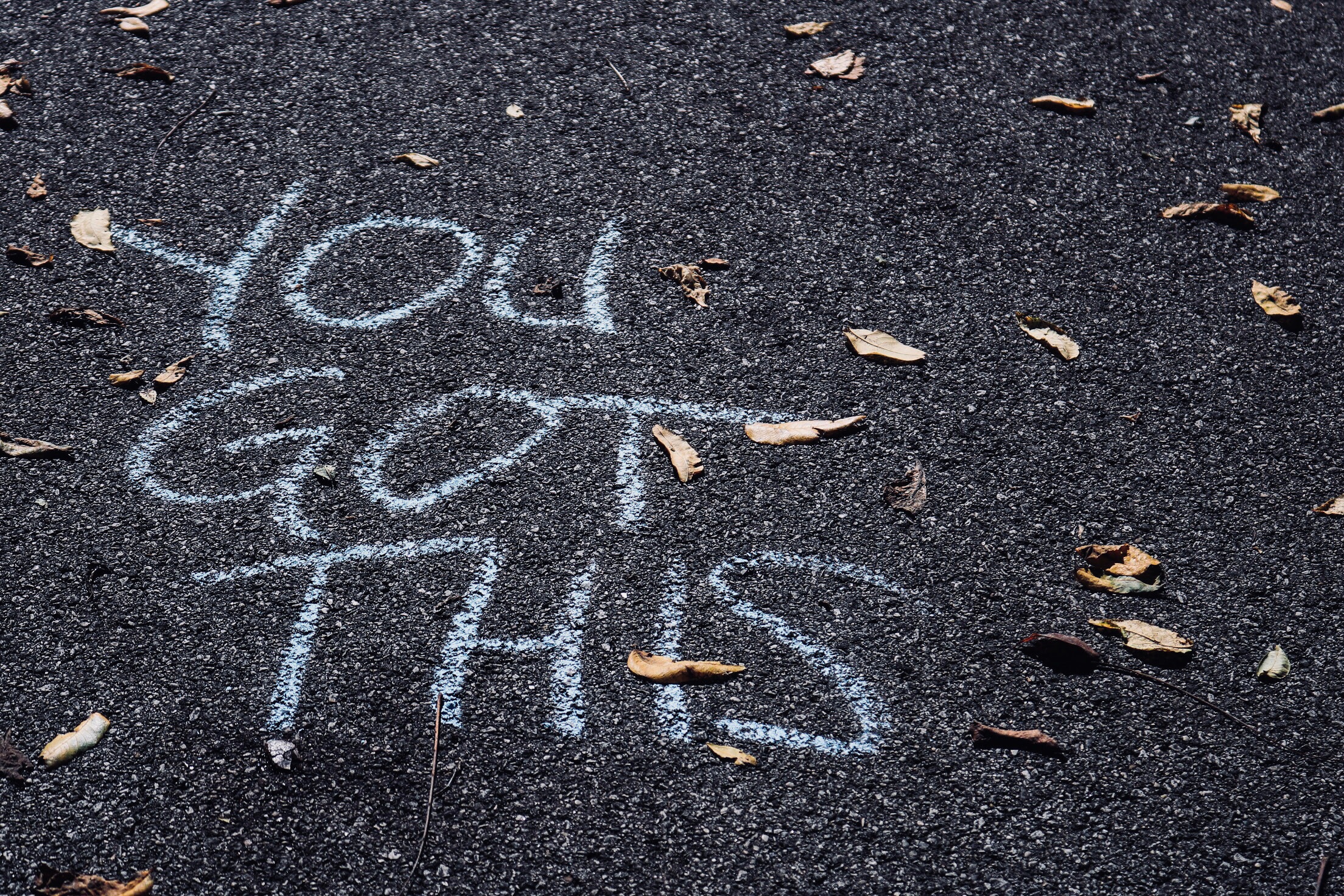
While midterm and final grades may be uploaded directly from Blackboard to myBama, it is a bit complicated. To import grades from Blackboard, you need to have a column in your Blackboard Grade Center labeled MIDTERM or FINAL, and it must be letter grade only. Since you should always double-check that they transferred accurately, you might consider entering the final grades manually:
- Log in, click the Faculty tab, and find the Faculty Grade Assignment box. Note: You may see “No Gradebook Grades are required at this time” — This is not true!
- Use the drop-down menu to choose either Midterm or Final Grades, depending on the time of the semester. Click the Go button.
- Grades can either be entered by hand using drop-down menus for each student individually, but this is very time-consuming unless you have only a handful of students. It is very easy to make mistakes, so double-check your work!
- A best practice is to periodically save your grades. Click the Go button every 15 minutes, since myBama will log you out after 30 minutes.
Changing a Grade
Changing a grade is also done via myBama:
- Log in, click the Faculty tab, and find the Banner Self-Service box.
- Open the Faculty & Advisors folder and click Submit a Grade Change.
- You need to know the semester, the course, and the student.
- Choose a reason for the grade change.
- Click the Submit button.
This resource is part of the Teaching Basics series. For more information, contact Nathan Loewen at nrloewen@ua.edu.